Additional Open Access Sources
Open Access Helper is designed to query the unpaywall.org API with the DOI of the article you are viewing to find a legal Open Access copy for you to read. While unpaywall.org covers > 27 million articles, it cannot possible know all.
You can expand the reach of Open Access Helper by enabling the API from core.ac.uk to find more Open Access copies. To reduce network traffic and provide you with the fastest responses, core.ac.uk will only be queried, if unpaywall.org API came back empty.
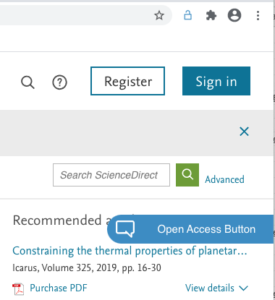
Lastly, you can enable a request button through Open Access Button. This option does not use an API. When you click this button Open Access Button will first check their own listing of Open Access documents and then enable you to request the document from the author. There are no guarantees, so I’d suggest that you also speak to your local library to see, if you might be eligible to make a Inter Library Loan request.
The Open Access Button request badge will only show, if the article you are viewing was published within the last five years.
Please note that in order to make a request via Open Access Button you will need to create an account and provide some information, such as your eMail Address and the reason, why you’d like a copy.
Similar Articles
Sometimes there is no Open Access copy for the article you found – that’s life! In these cases it will be best that you check with your library, if they can provide subscription access. If your library uses an EZProxy server, please see the section below!
If you elect to use core.ac.uk Recommender I will add a badge at the bottom right of the badge. Clicking this badge will send the DOI to my server and I’ll request Recommendations from core.ac.uk. With a bit of luck Open Access Helper will show you three articles, that are similar to the one you just viewed and that are Open Access.
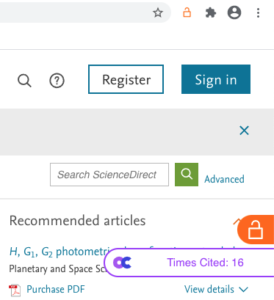
If you select to use OpenCitations.net I will add a badge just underneath where you’d find the Open Access copy link. As you hover over the badge, you will be shown the number of times the article was cited.
This number will be different to those that you find on ISI Web of Science, Scopus, Google Scholar or Microsoft Academic, but it comes for a reliable source!
If you click on the badge, I’ll take you to oahelper.org, where I’ll pull the citations and show you a list of the articles that cite this document. You can click these documents to go there.
The idea about Citing Articles is that they have built on top of the research that you are looking at. These are thus related, like children are related to their parents.
Select & Search
With Select & Search your favorite Academic Search engine will be just a click away. It is as easy as selecting the text you wish to search, right-clicking on the page and then selecting the entry to end your search to the Search Engine. You can select between Google Scholar, Microsoft Academic & core.ac.uk. If you’d rather not use this feature, you can disable it in settings.
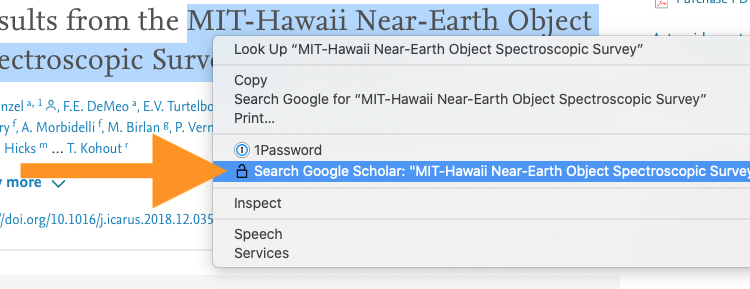
Institutional Settings
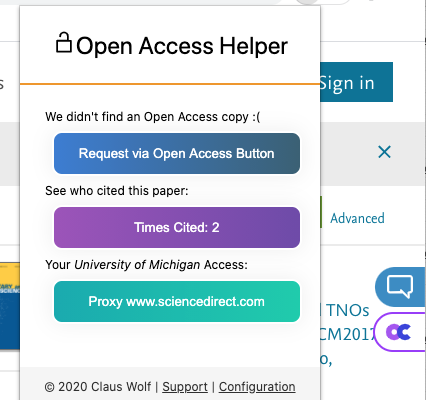
EZProxy: If your institution has an EZProxy Server , you might be able to access subscription content from home. With Open Access Helper it will be as simple as clicking the toolbar icon and then asking for the current page to be proxied. You’ll be taken to your institution’s proxy server, login and with a bit of luck, you’ll have access.
It takes a bit of luck as not all pages can be proxied and as a result you might see an error message, but nothing bad should happen.
Ask Your Library: If your institution has registered an institutional OpenURL Resolver or Article Request Form with Open Access Helper, instead of the blue “Request via Open Access Button” you’ll see a blue “Ask Your Library” button, allowing you to request the document either via the institutional subscription or as a Inter Library Loan.
To use these feature, you first need to add the proxy server / request form of your institution. In settings type the domain of your institution, e.g. harvard.edu for Harvard University to query the database we have ready to go. Some institution might not have an EZProxy server, in those cases, you will need to query by name. Remember to save your settings and that’s it.
If your institution is not listed and you know the details of the server, please click here to add it. You can also contact me via the Support Form to ask for my help, there is a secret settings screen you could use to add it just for yourself.
Still in doubt? Please speak to your library and ask them to reach out to me at info [at] oahelper [dot] org
Inject Badges in Page
Open Access Helper works by injecting a “badge” into the page. Hovering over the badge will show you a bit more information and you can then click the badge to go to the Open Access Version, request the document via Open Access Button, see the number of times the document has been cited, or start Core Recommender.
While I designed these badges to be as unobtrusive as possible, you might feel differently. This setting allows you to hide the badges from view and you can then use the toolbar icon to open the popup.
The toolbar icon will use different colors to communicate what to expect:
Orange Icon
Open Access Version at a different location
Green Icon
Open Access Version at this location
Blue Icon
No Open Access found, try Open Access Button
Purple Icon
There are citations from OpenCitations.net
